Calculating multiple weights within one cell.
Hey everyone!
Got a great excel tip for coaches to try on their strength and conditioning excel templates. One issue we all run into is how strict % training can be. Somedays, 80% just feels heavy! So you get stuck in a conundrum: you want to give your athletes guidance on the weight to use, but you also want your athletes to autoregulate based on how they feel and how the weight is moving. The beauty of using Excel for your workouts: we can make adjustments to counter this!
One great workaround for this is to calculate multiple weights, using a percentage range, within a single cell. For example, lets say you want your athletes doing 5x5 @ 80%. A typical program may look like this:
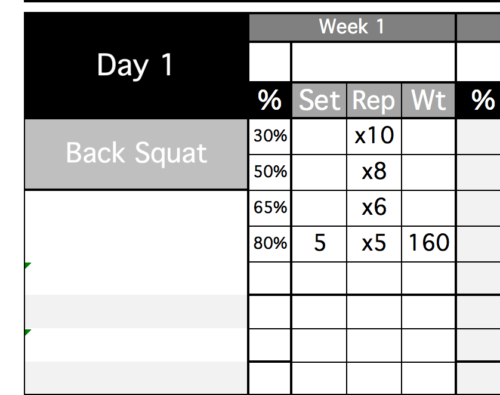
Instead of that, we can create a range of % that we want to use. First, add another % column, and in both columns, type in your low and your high % range:
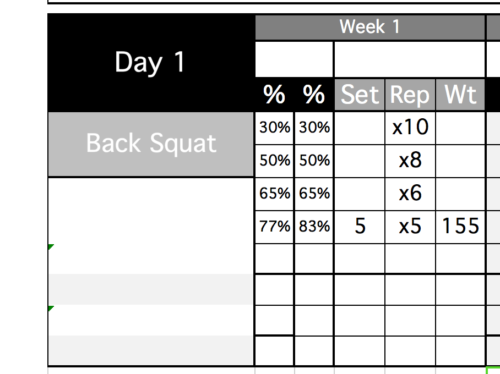
Then, in our WT column, instead of using a traditional =MROUND(MAX*%,5) formula, we are going to use this:
=MROUND(D3*B17,5)&"-"&MROUND(D3*C17,5)
Where D3 is your training max for that lift, and B17 and C17 are your % ranges. The end result:
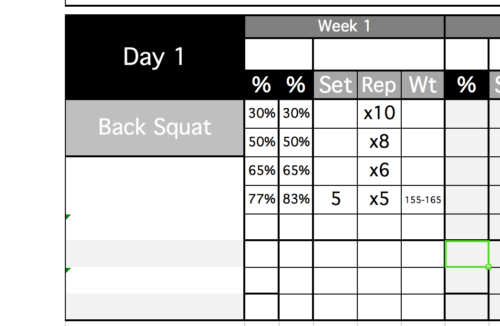
And the final result, including an ACT column for the athlete to write in their actual weight:
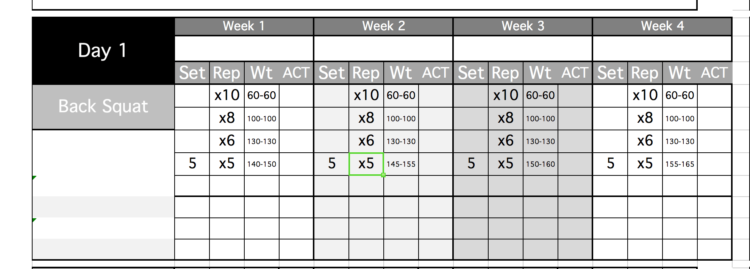
 Better Programs in Less Time.
Better Programs in Less Time.