Removing unnecessary "Zero" Values from Excel
Heres a neat trick for you. So anytime you go to multiply two cells together, using any of the multiplication variables (CEILING, MROUND, FLOOR), it will give you the number you are looking for: 5x5 = 25.
But if one of the numbers is zero, or in the case of a strength coach that athlete has no information available in one of the variables to calculate the weight, your sheet is going to show the actual zero:
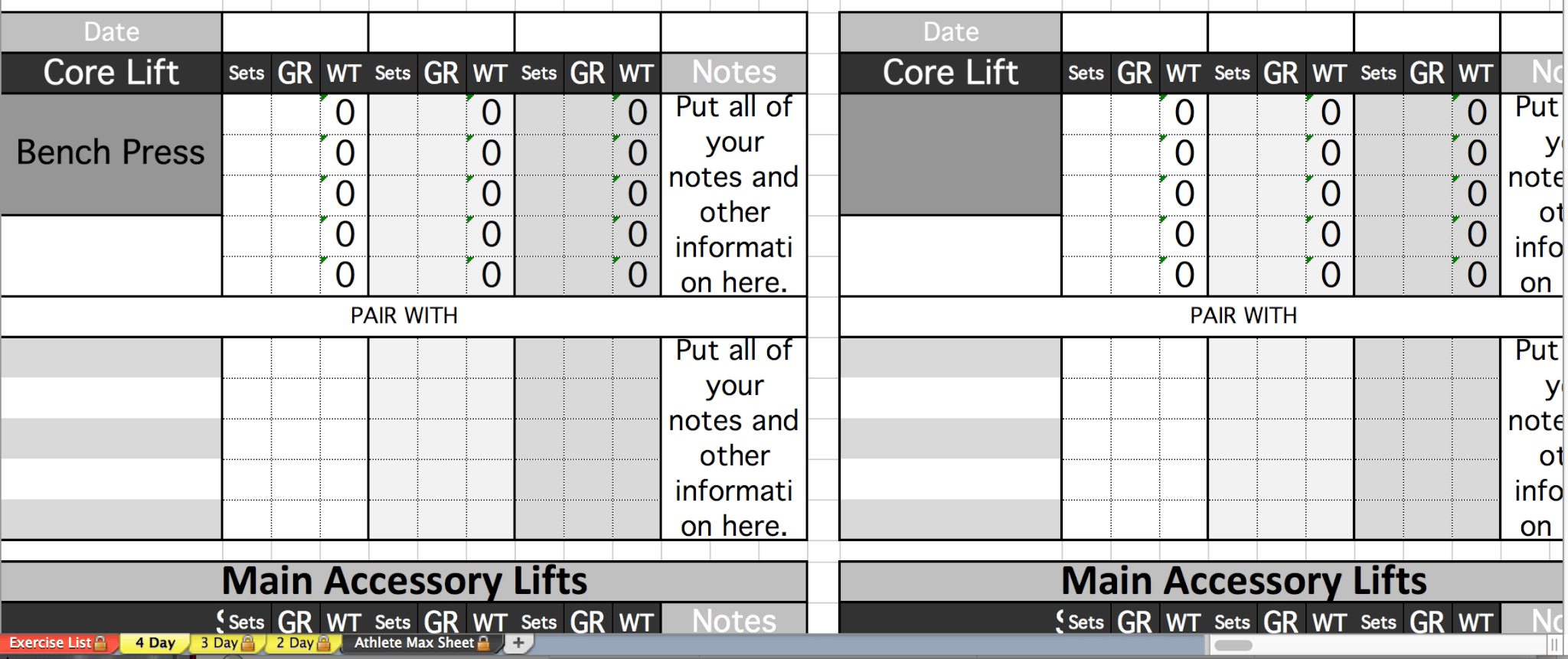
Well, we can tell excel to never show Zero values again. Heres how.
MAC:
First, go to Excel: Preferences in the menu bar. Press View, then UNCHECK "Show Zero Values".
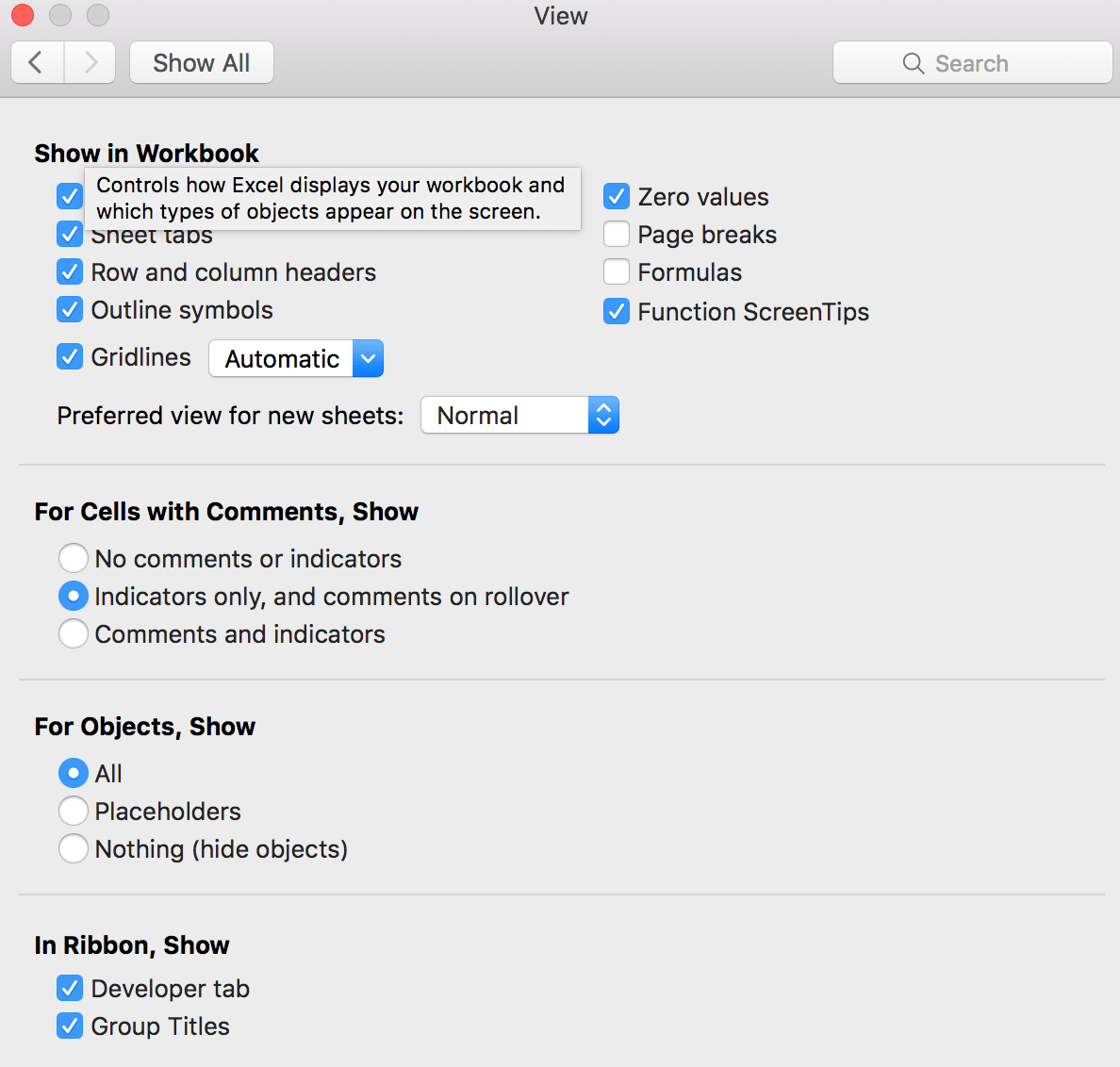
Mac Excel 2016
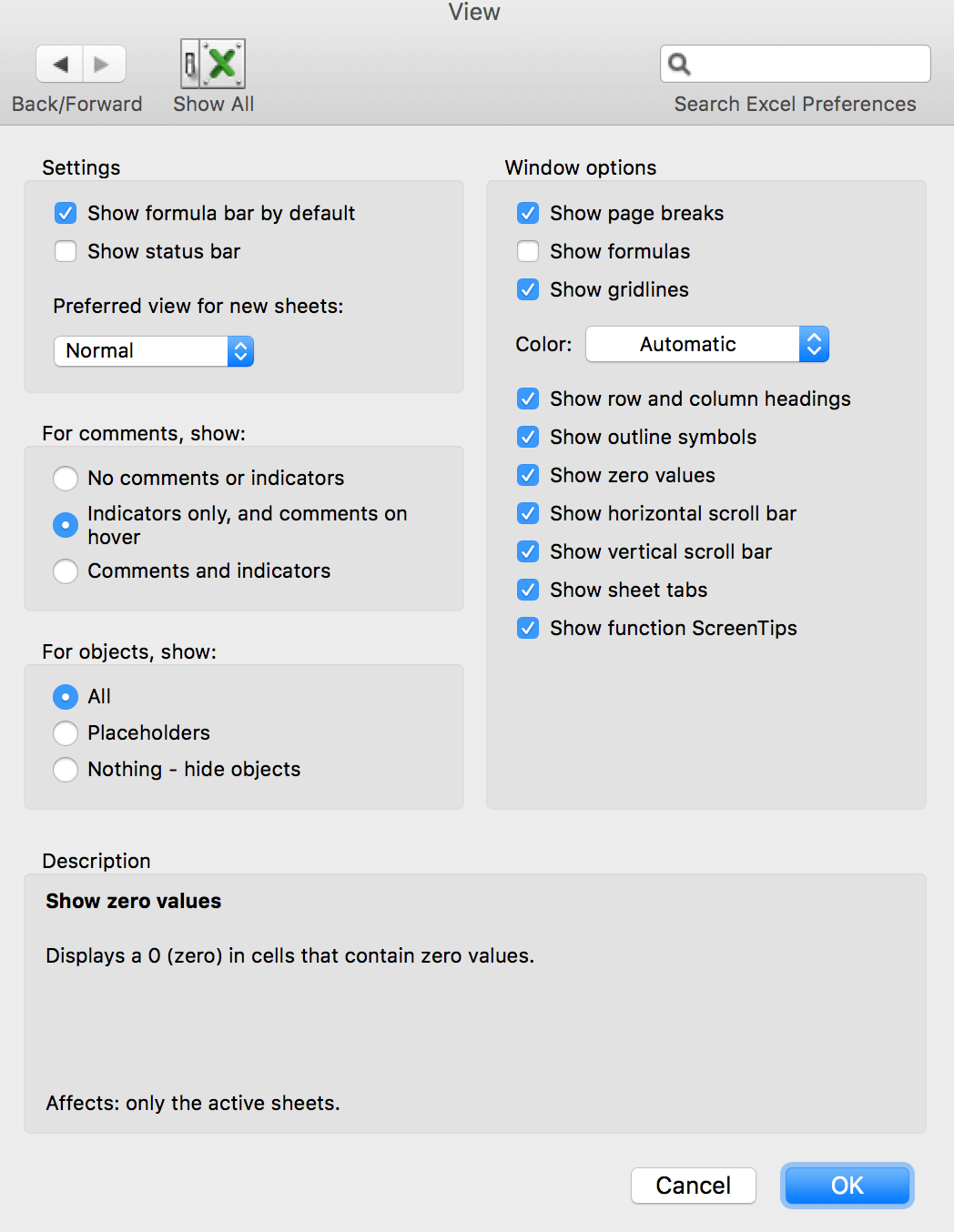
Mac Excel 2011
PC:
Click the Microsoft Office Button, then click Excel Options. From there, click Advanced.
Under "Display options for this worksheet", UNCHECK "Show a zero in cells that have zero value".
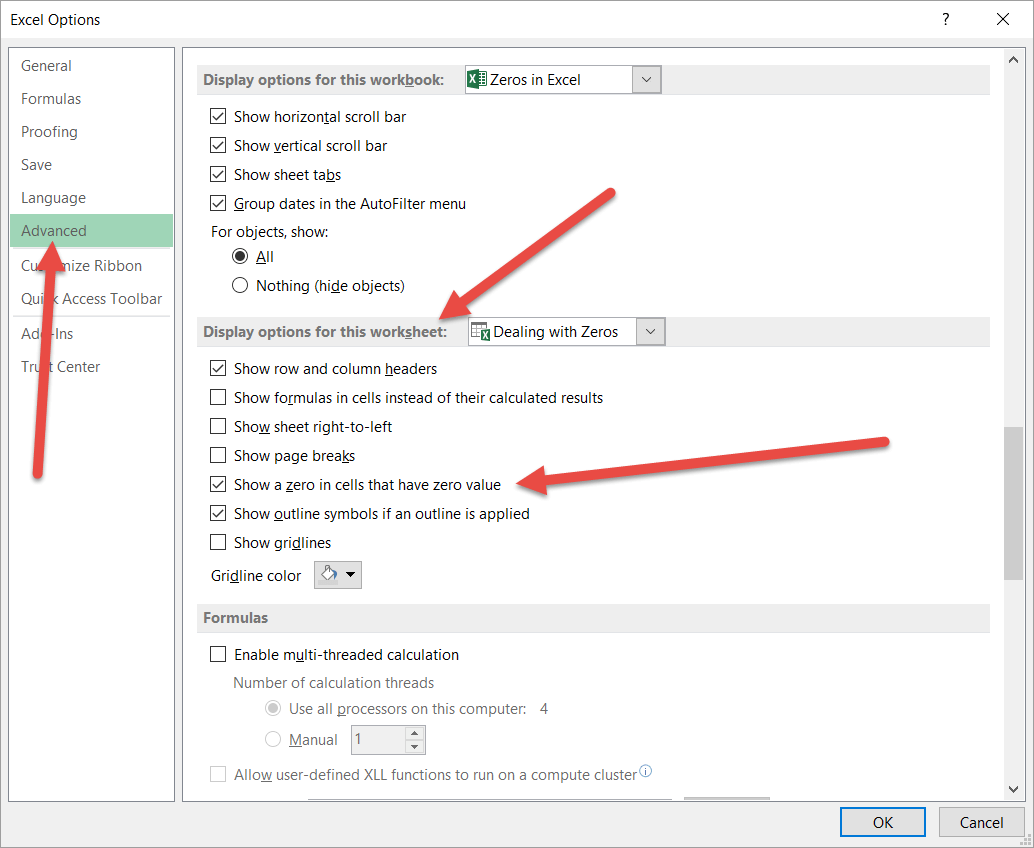
Mac Excel 2011
Your sheet will now look like this:
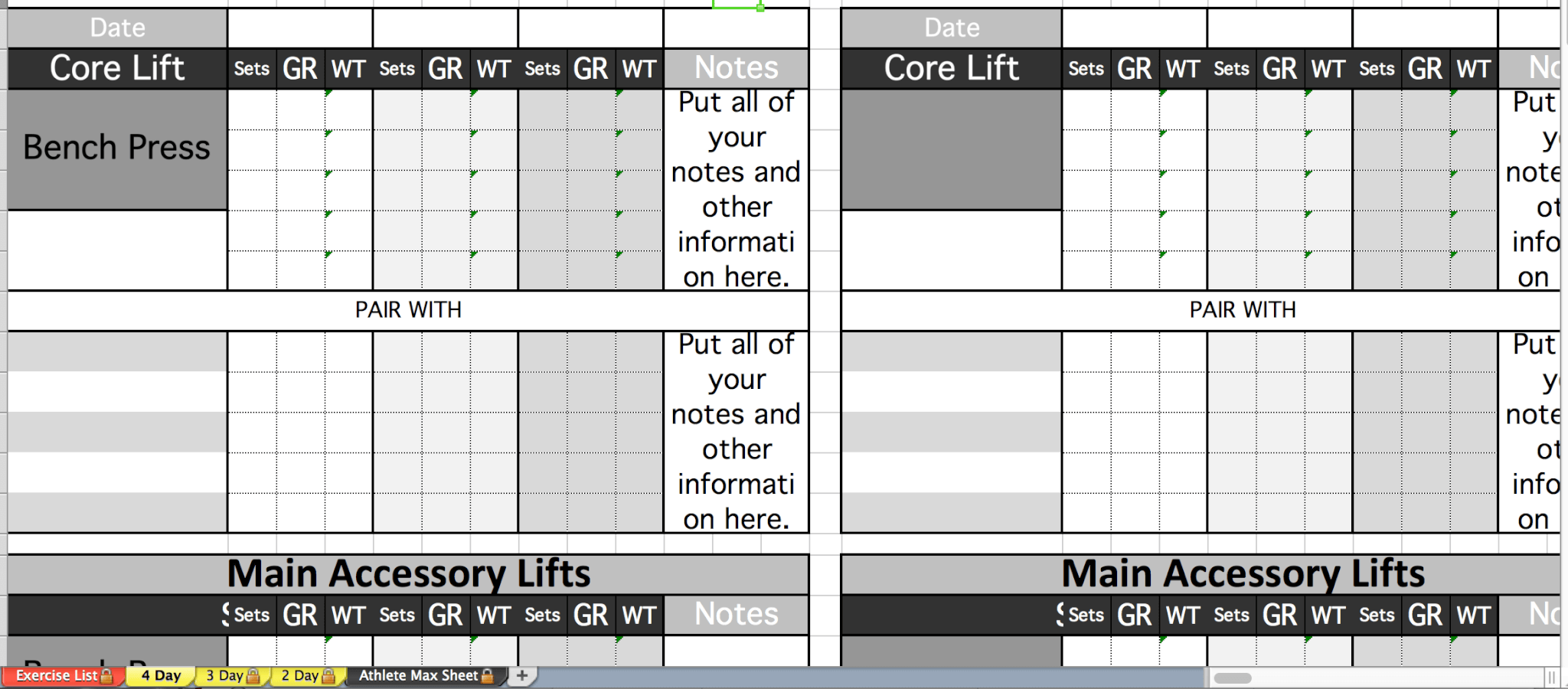
Easy, right?
 Better Programs in Less Time.
Better Programs in Less Time.